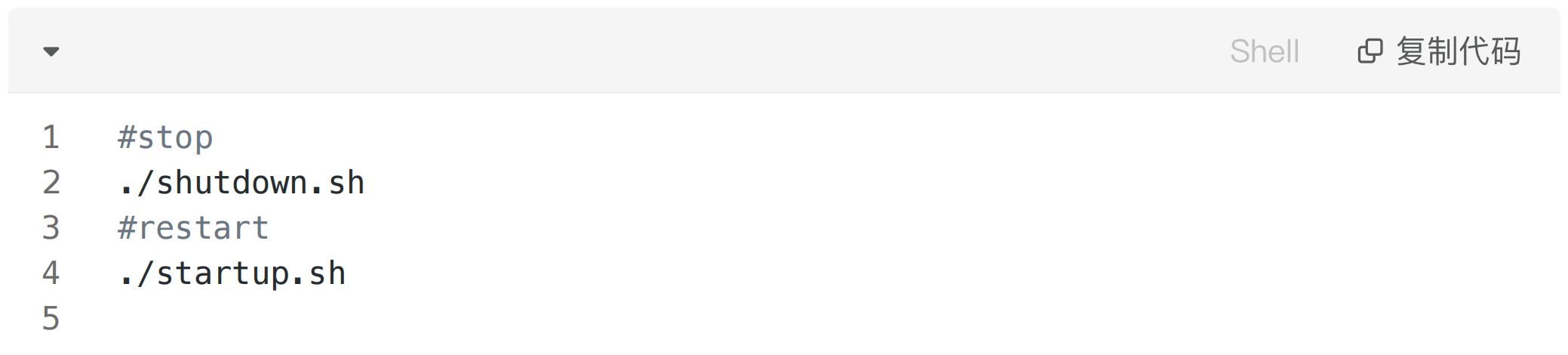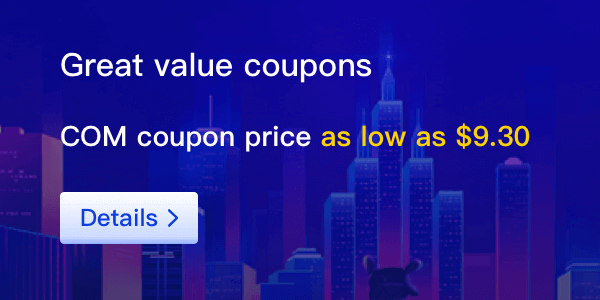1.Download the Tomcat type SSL certificate from this site and unzip it:

2.Upload the decompressed certificate file to the conf directory of the Tomcat server.
Notice:
The installation directory varies based on the environment of your server. You can run the sudo find / -name *tomcat* command to query the installation directory.
3.Run the following command in the root installation directory of Tomcat to open the server.xml file:

4.Configure the server.xml file based on the following configuration examples.
[Method 1] The Tomcat server automatically selects SSL implementation. If you use this method but cannot complete the subsequent configuration, the environment of your server may not support automatic selection of SSL implementation.
Configuration items
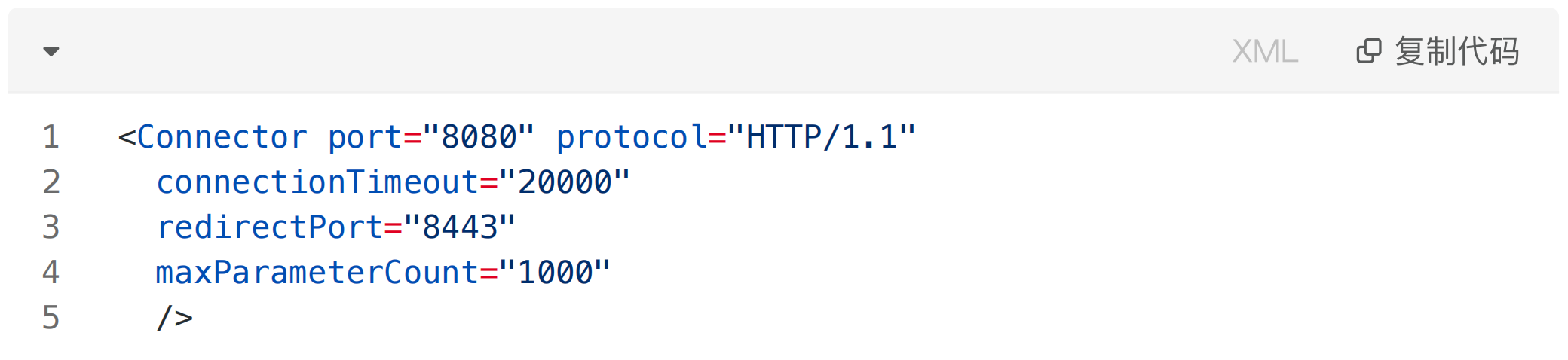
Configuration example
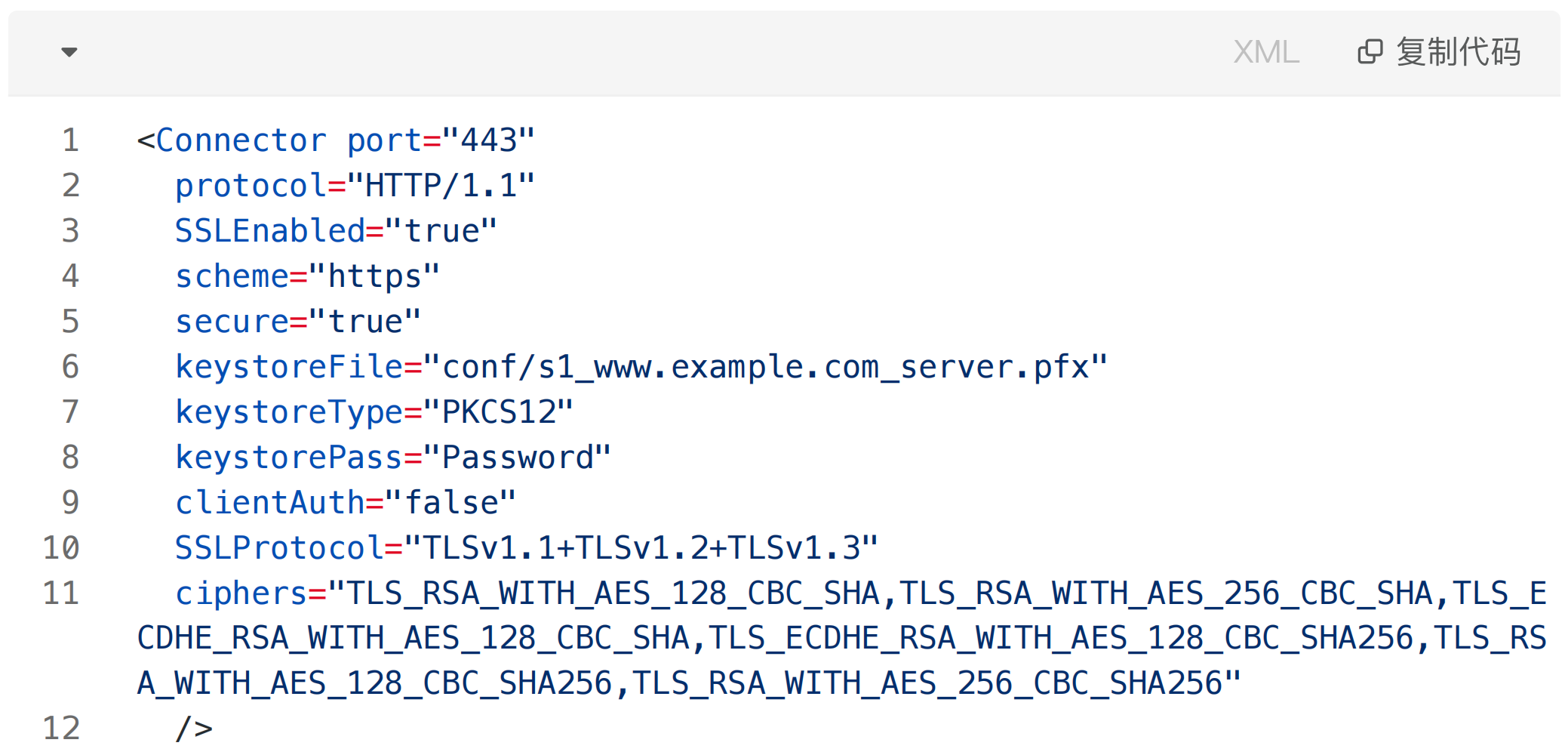
Password:Open the pfx-password.txt file with notepad to view, such as: RNEwwr7C
[Method 2] Manually specify SSL implementation (JSSE-based SSL implementation). Configuration items
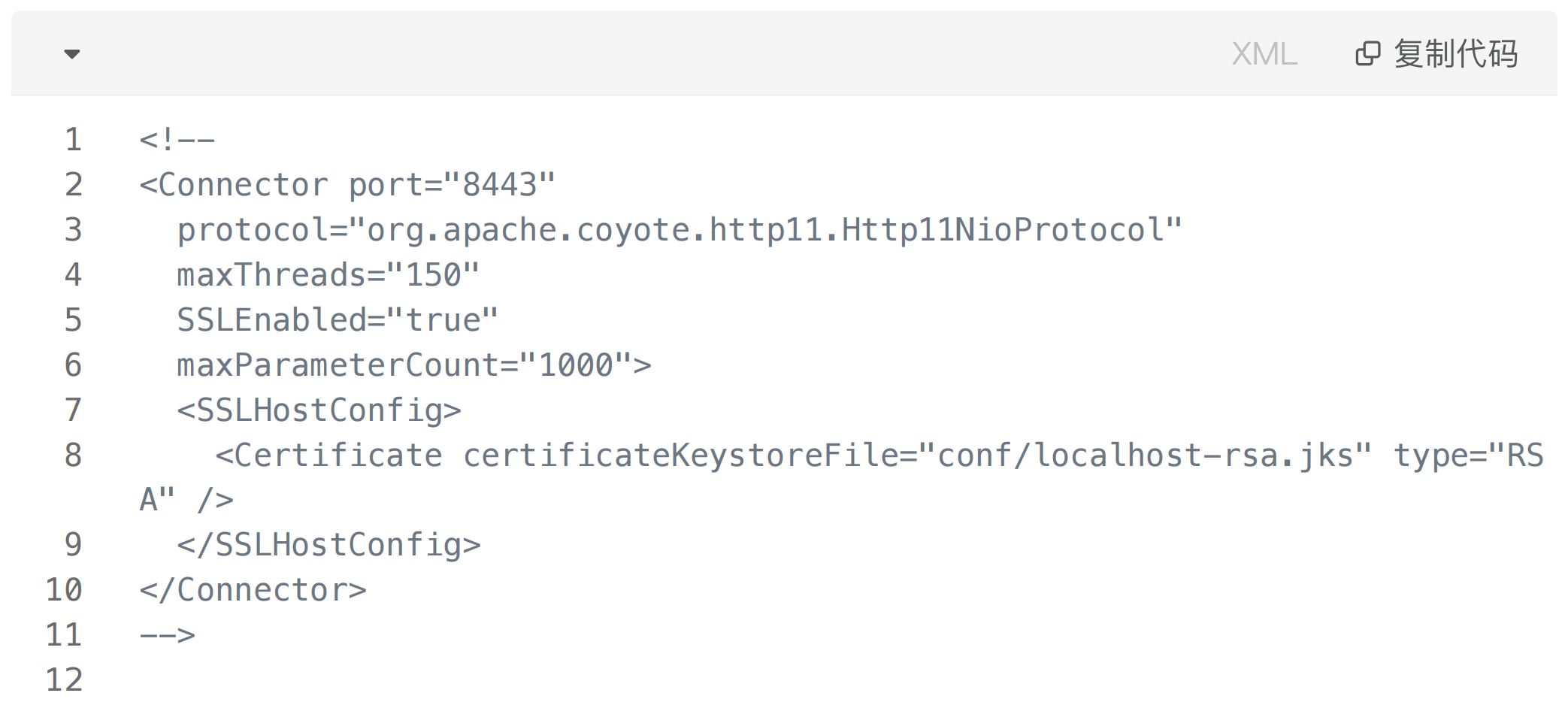
Configuration example (The <! and > comment symbols must be removed.)
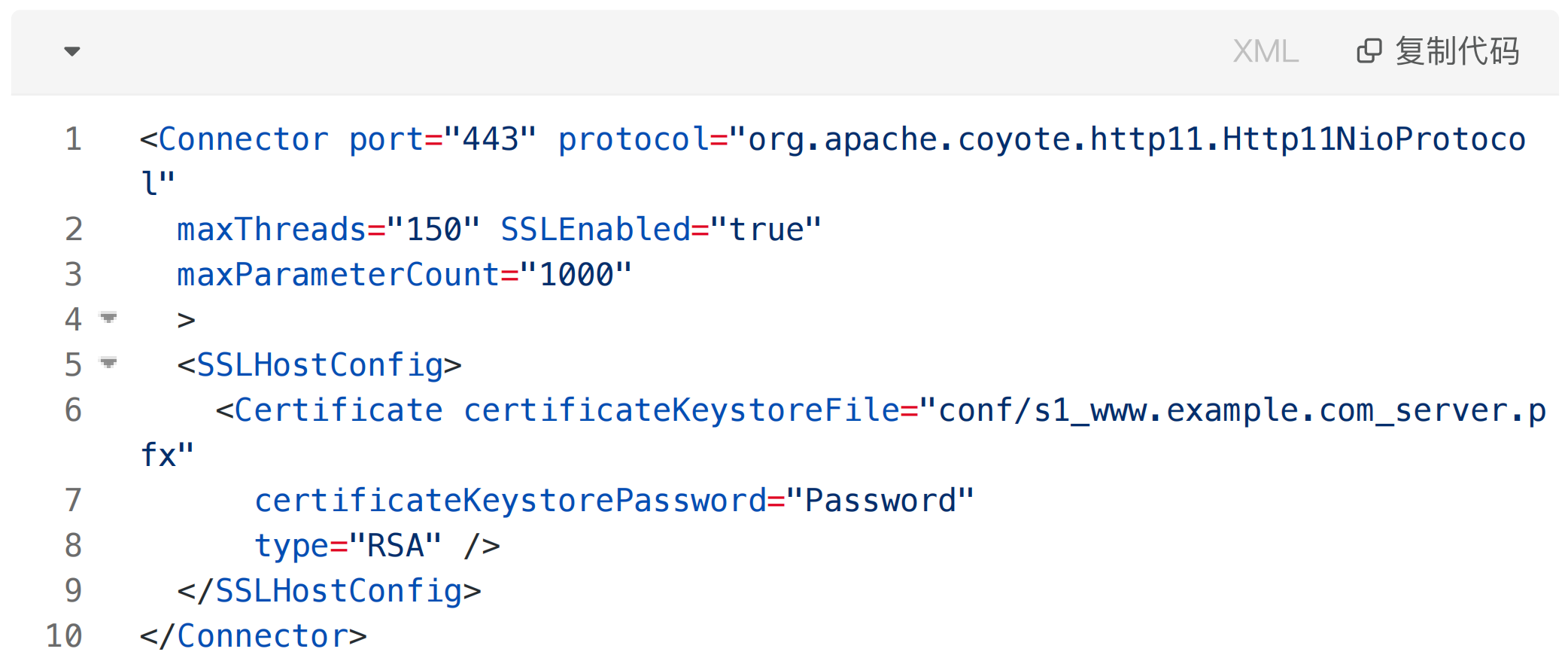
Password:Open the pfx-password.txt file with notepad to view, such as: RNEwwr7C
5.Optional. Configure settings in the /conf/web.xml file to automatically redirect HTTP requests to HTTPS requests.
Run the following command in the root installation directory of Tomcat to open the web.xml file:

Append the following configuration items to the web.xml file:
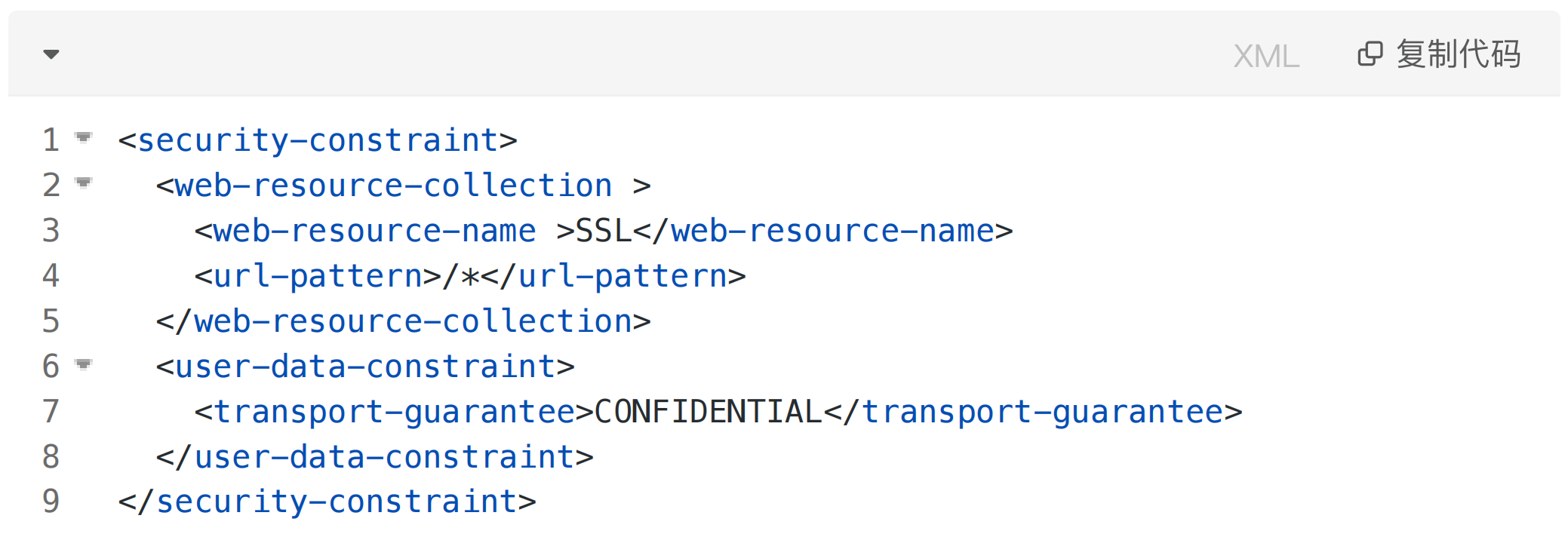
6.Run the following commands in the bin directory of the Tomcat server to restart the Tomcat service: